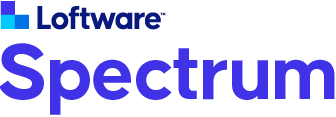
Authentication Failure Occurred - Please try again
The Spectrum application is initializing - please refresh this page.
Configure Two-Factor Authentication
Instructions for Configuring Your Mobile Device for Two-Factor Authentication
- Download an Authenticator app such as Microsoft Authenticator or Google Authenticator to your mobile device.
- Add a new account via the plus button, and choose the Scan QR Code option.
- Scan this QR code with your mobile device.
- Your mobile device is now set up to provide the 6-digit verification code you will be prompted to enter while logging into Spectrum.
Before closing this window
Save the secret key to this user account in a secure and private place.
- This key can be used to configure additional devices for 2-Factor authentication
- This key can also be used to recover the authentication account if the initial mobile device is unavailable.